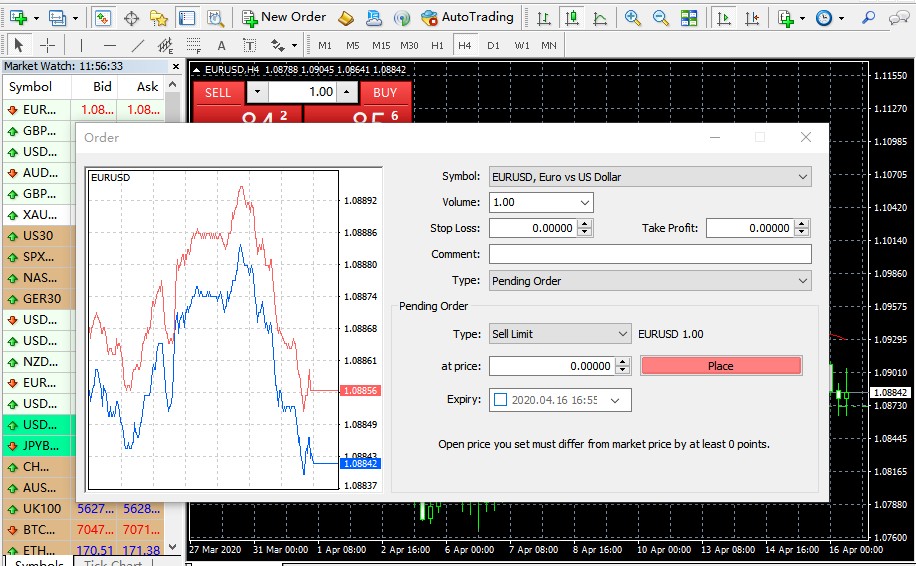Bab 3 How to Set Orders on MT4
Since we’ve opened a demo account, it’s time to learn about how to place orders on MT4 trading platform.
Here we will learn how to place market order and pending order.
Placing orders with MT4 – Order Management Window
There are four ways to open the Order window:
Method 1: Press F9 hot key.
Method 2: Click on the “New Order” icon on the tool bar
Method 3: Right-click the Market Watch window on the currency you want to Buy/Sell, and then choose New Order from the context menu
Method 4: Double-click the currency.
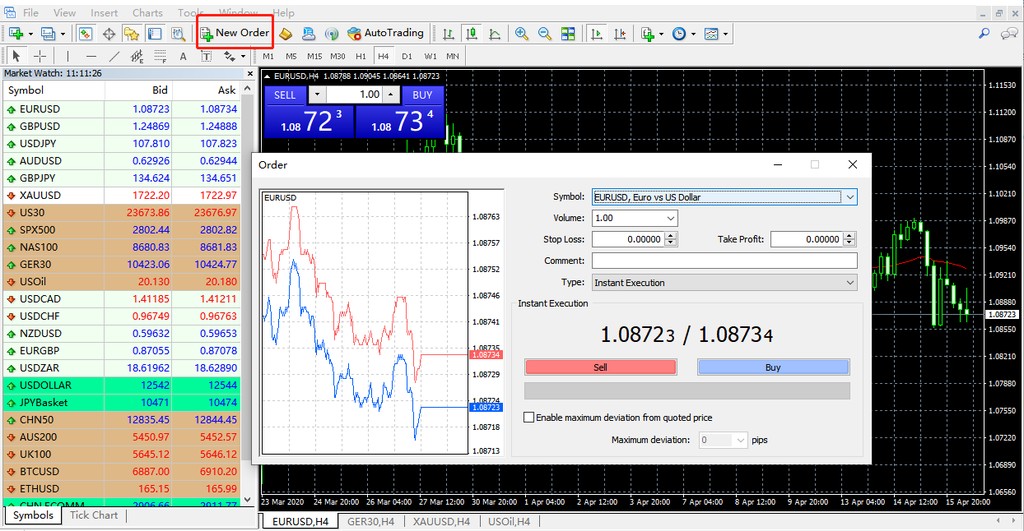
New Order Window
New Order window allows you to set up:
Symbol: This provides a drop-down list of all the currencies pair that you can use to open the New Order.
Volume:This provides a drop-down list of predefined Lot sizes that you can choose from for the New Order.
Note: Volume refers to the Lots value.
Stop Loss: This is a box with up and down arrows that enables you to set the Stop Loss level for the New Order. Use the up and down arrows or write the value of the Stop Loss in the text box. Setting the Stop Loss level is optional.
Take Profit: This is a box with up and down arrows that enables you to set the Take Profit level for the New Order. Use the up and down arrows or write the value of the Take Profit in the text box. Setting the Take Profit level is optional.
Comment field: Enter the comment text you want to assign to the New Order. Entering text in the Comment field is optional for the New Order.
Type list: You can choose from one of these two options: Instant Execution & Pending Order
Sell button: Click this button if you want to open a Sell Order. Clicking the Sell button will close the New Order window and send the instructions to the broker.
Buy button: Click this button if you want to open a Buy Order. Clicking the Buy button will close the New Order window and send the instructions to the broker.
Enable maximum deviation from quoted price option: Enabling this option will activate the list of Pips where you can select a value for the maximum deviation. This option will help you to avoid requotes at a fast moving market. If the deviation between a requoted price and a requested price is equal or lower than specified parameter, the order executes at the requoted price automatically. If the deviation between a requoted price and requested price is more than specified parameter, the client has to confirm new price or decline it. It could be possible that after confirmation the market price has changed and the client could have another requote.
Maximum deviation list: Select the maximum deviation pips value.
Once you have decided to buy or sell at the current price press the Buy or Sell buttons to open a long or short position (Figure 4).
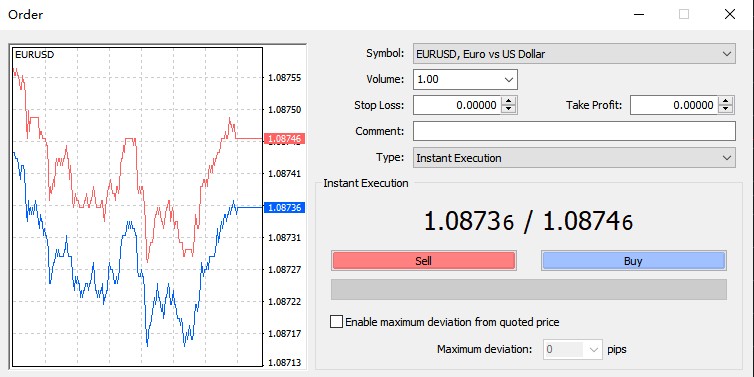
Choose Sell or Buy(Figure 4)
Clicking OK will place the Order by sending it to the broker (Figure 5).
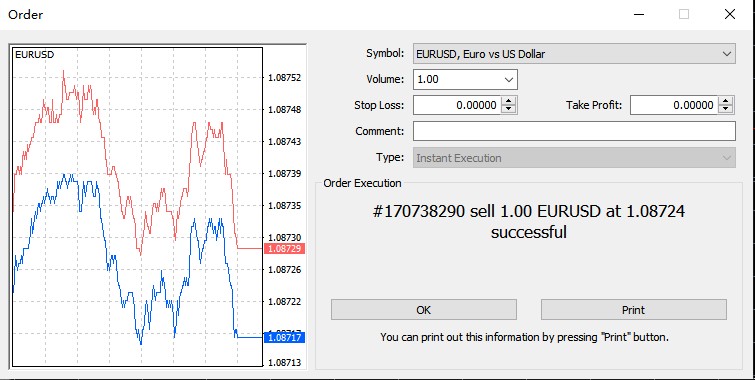
Send Order(Figure 5)
You can watch your profits or losses in the terminal window as shown in (Figure 6):
Terminal window(Figure 6)

Pending Order:
It is an important tool or instruction of MT4. If anyone want to place an order at the support or resistance level but currently market is not on these level, then he/she can place pending order rather than waiting.Pending order will automatically open trade when price goes to the pending order position. There are four types of pending order, such as buy stop, sell stop, buy limit and sell limit.
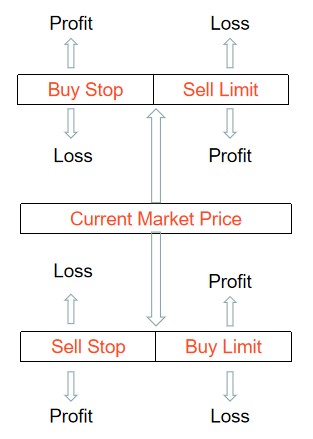
How to Place Pending Order:
1) Buy Stop:
Click New Order > Select Order Type: Pending > Select Pending Order Type: Buy Stop > Set Your Buy Stop Point in at price > Click Place
You can also set expiry date and time for your pending order. When you set these then your pending order will delete automatically in accordance with expiry date and time.
2) Sell Stop:
Click New Order > Select Order Type: Pending > Select Pending Order Type: Sell Stop > Set Your Sell Stop Point in at price > Click Place
3) Buy Limit:
Click New Order > Select Order Type: Pending > Select Pending Order Type: BUY Limit > Set Your BUY Limit Point in at price > Click Place

4) Sell Limit:
Click New Order > Select Order Type: Pending > Select Pending Order Type: SELL Limit > Set Your Sell Limit Point in at price > Click Place