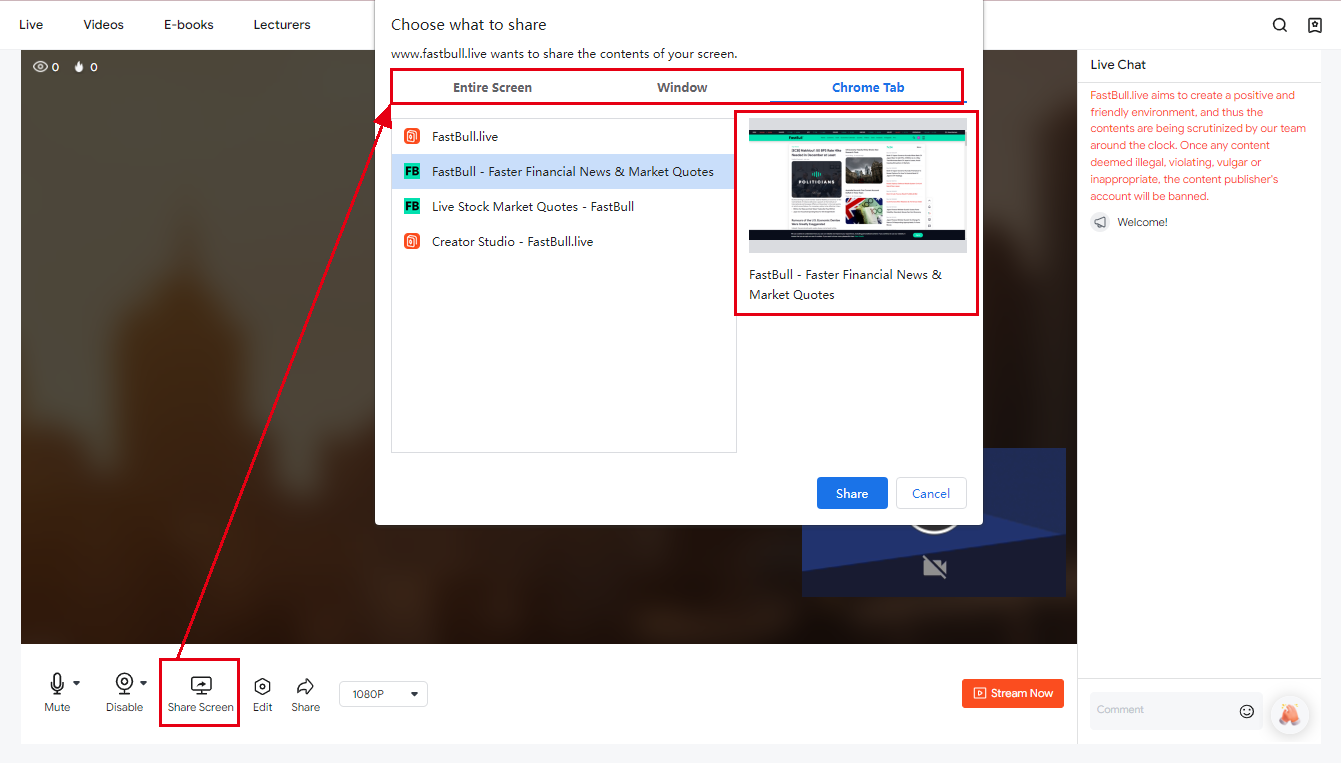Chapter 9 Live - How to start or schedule a live stream?
Click 「Creator Studio」on the top right corner, then choose 「Stream Now」 to create your live stream.
Finish the details of your live stream, including the title, introduction, notice, and hashtags.
According to your live stream's topic, upload a fancy cover to attract your audience (Recommended size: 1280*720)
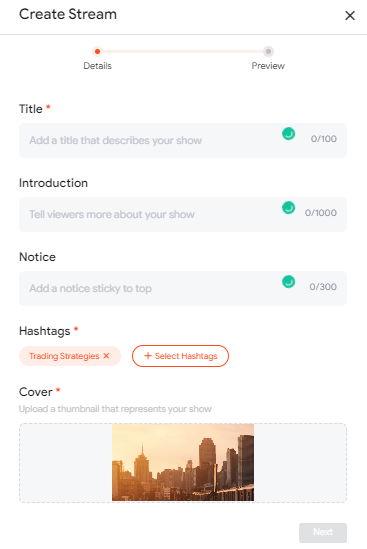
Select the start time to schedule your live stream or start live stream directly.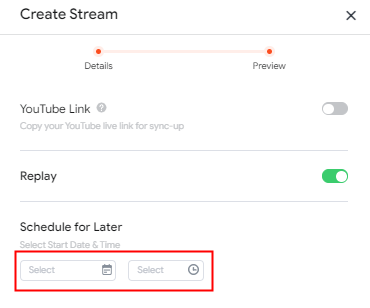
If you want to broadcast your live stream both on YouTube and FastBull.live at the same time, please post your YouTube live link for sync-up
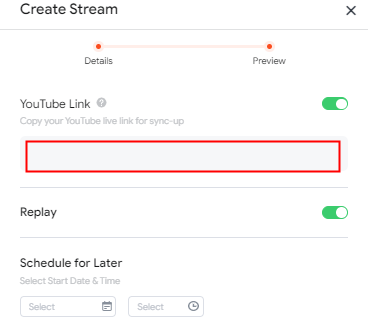
You can also choose whether to open the replay.
Please note that if you choose not to open the replay, the movie will not be saved after the live broadcast.
After finishing all of these details, you could start to prepare screen sharing. There three types of screen sharing, including "The whole screen", "Window","Chrome".
Choose "Chrome" , you can preview on the right.