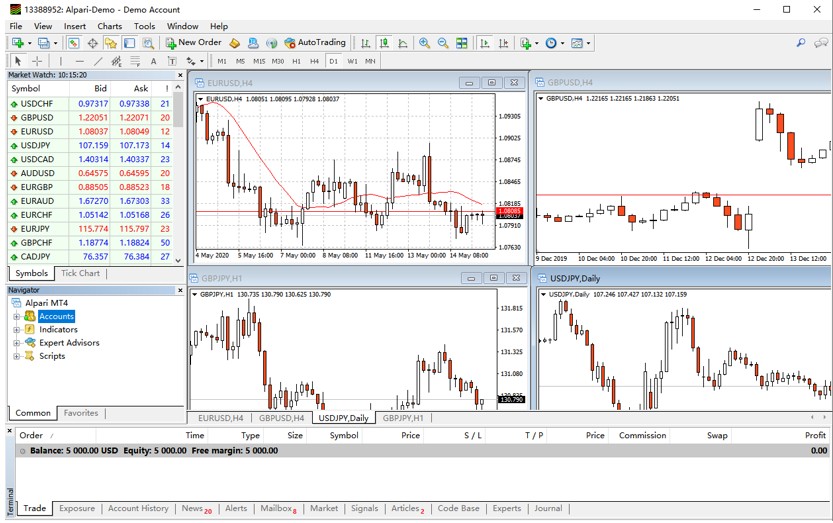Chapter 2 Step-by-Step Guide to Open Demo Account on MT4
Let's suppose that you are ultimately interested in trading with a MetaTrader 4 supported Forex account. As we mentioned before, demo accounts are strongly advised for beginners to enter the forex trading market.
Here we will tell you how to open an MT4 demo account.
1) Open a Demo Account via the File Menu
The simplest way to do this is to follow the process described below:
Go to: Menu > File > Open an Account > Select Demo Server
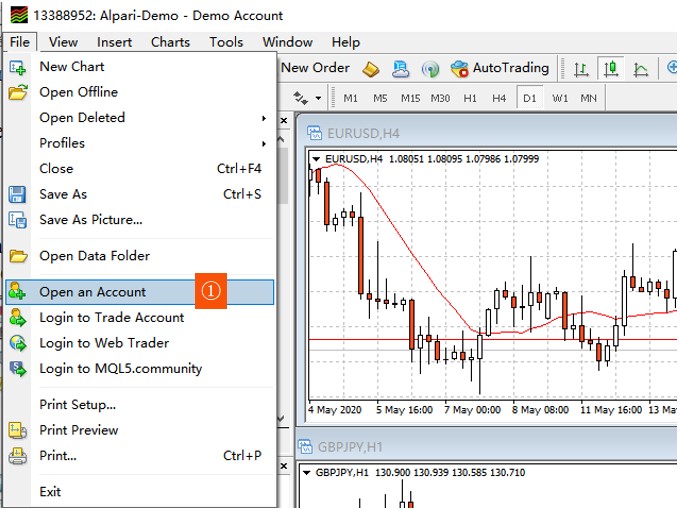
A new window will appear that will prompt you to select the Trading Server. Choose the server that has the word “Demo” in its name. The server name might be different depending on the broker you signed up with.
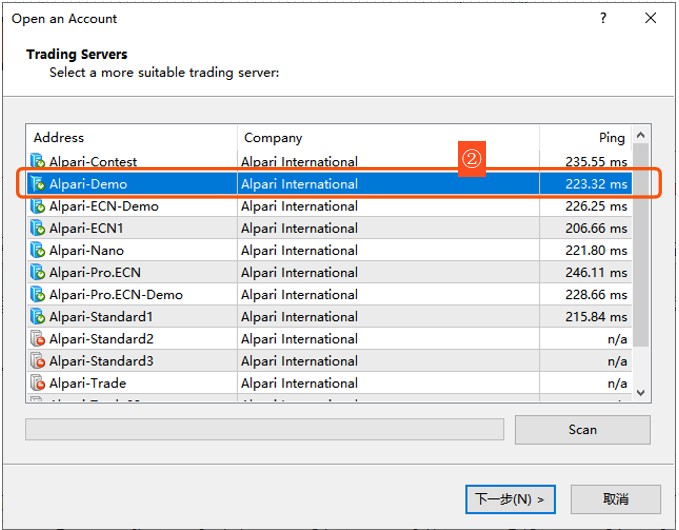
A new window will pop up that shows the account types you can choose from. Select “New demo account”.
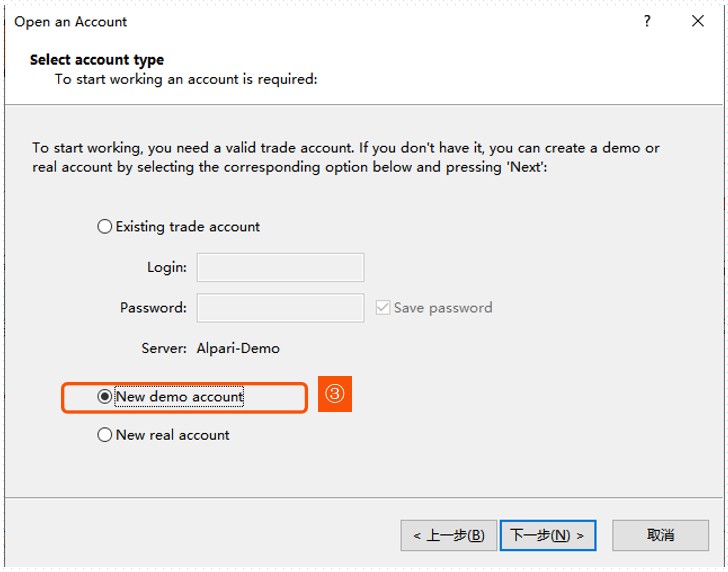
After clicking the next button, a new window will appear prompting the trader to fill out personal details to open the new MT4 demo account (see Figure 8). You need to fill out the following information:
Name: You can choose either your name or a nickname.
Email: Your email address.
Phone: Your phone number.
Account type: Choose the currency your account will use.
Deposit: How big your demo account balance is.
Leverage: Your demo account leverage setting.
After choosing your account and leverage, tick the box “I agree to subscribe to your newsletter” and click next.
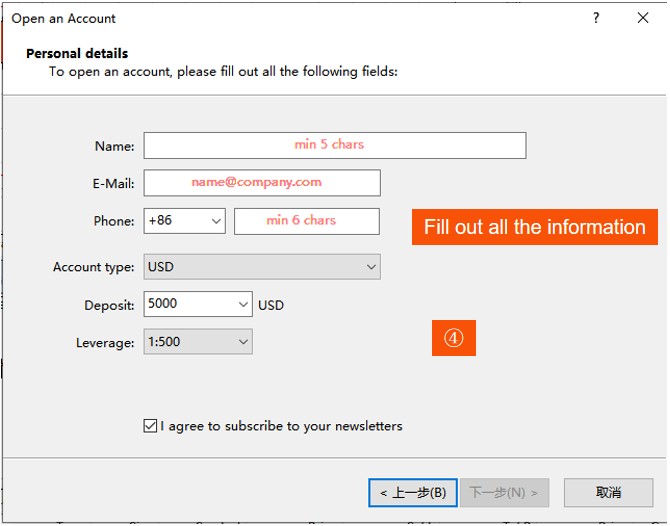
Figure 8
A new window, shown in Figure 9, will appear giving the trader a login, password, and investor password credentials for the account. You will also receive an email with your login credentials; make sure you save your password as you’ll need it to login into your account at another time. Click the Finish button you’re set to place your first trade.
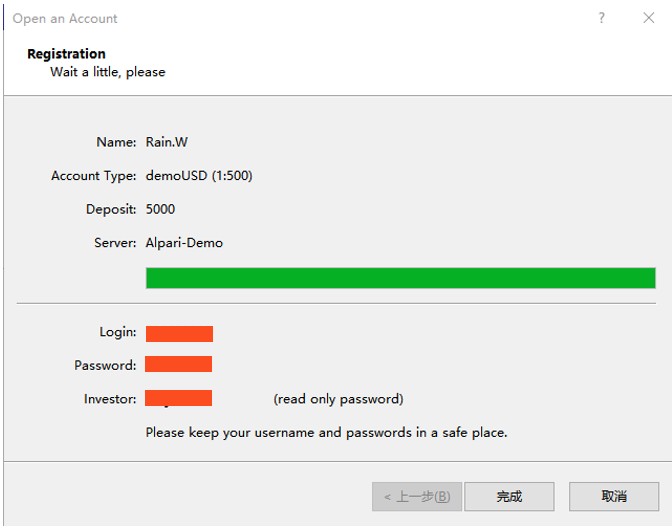
Figure 9
2) Open a Demo Account via the Navigator Tab
The second method used to open a new Demo account is via the Navigator tab on the left side of the screen. Right click on Accounts to display the pop-up menu and select “Open an Account.” From here, you can follow the same process as described above. If you can’t locate the Navigator tab, then go to top Menu –> View –> Navigator.
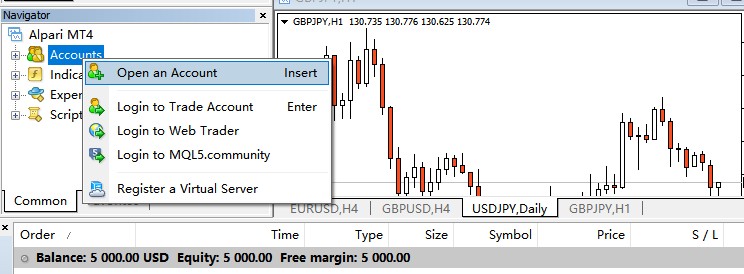
Logging on to the Account
After you first complete your MT4 demo account registration, you have logged in to MT4. If you’re logged out or need to log in with a different account, you can simply go to Menu > File > Login to Trade Account.

As an alternative, you can manage multiple MT4 demo accounts from the Navigation tab.
When you first open the MT4 terminal you will have a lot to look at the user interface.