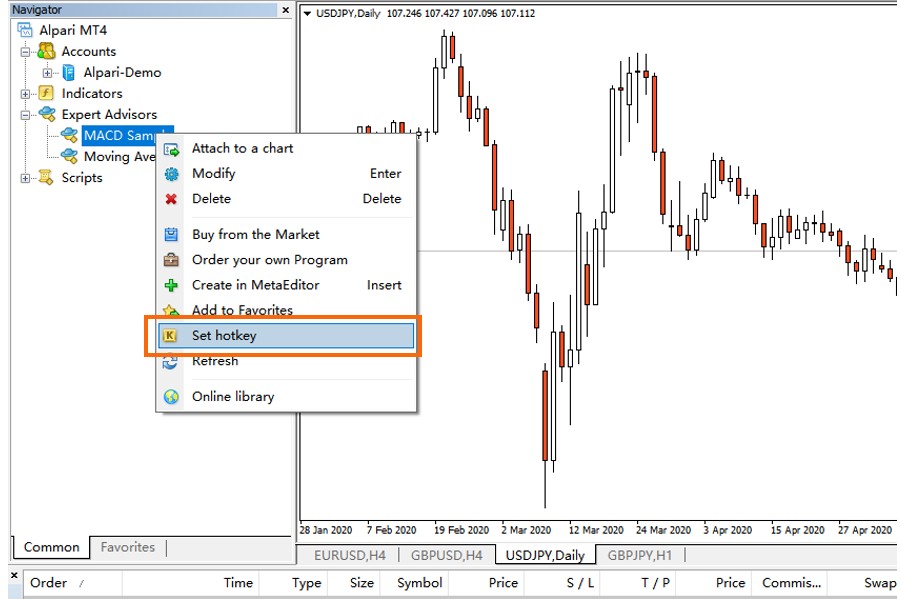章节 5 Hotkeys in MT4
Forex trading with Hot Keys will be much easier for you, if you know theme! Hot Keys allow each trader to save time on routine operations and concentrate on your trading.
MetaTrader Hotkeys that Use the Function Keys
F1: Opens the MetaTrader user guide.
F8: Opens the properties window, which allows you to change the appearance of your graph, along with other settings.
F9: open the new order window.
F10: opens the quote window. This is a table of instrument symbols along with bid and ask prices. Double-clicking on an instrument will open the new order window.
F11: Puts the platform in full screen mode. You will go from having the screen with the graph, the browser, terminal, etc. to only show the current price graph, occupying the entire screen. Pressing F11 again will take you out of full screen mode.
F12: allows you to go forward through each bar of the graph. This informs you about the market price. You want to go back? easy: press Shift + F12 .
Using command windows
CTRL + M : open / close the Market Watch window. This is a window that appears below the browser and allows you to choose between two views, which can be selected using tabs. A tab is a tick table for the instrument of your choice. The other tab, called Symbols, is a list of instruments and prices. By clicking an instrument in the Symbols list, you can choose what to display on the tick chart.
CTRL + N - Opens the MT4 browser window.
CTRL + T : is a shortcut for the terminal window. The terminal window appears at the bottom of the screen and has various functions, including alert settings, account history, and internal mail.
CTRL + D : Will open or close the data window. The data window is useful for viewing accurate values for each bar with ease. The image below shows a price chart with the data window open next to it.
Changing Chart Types:
Alt+1 – display chart as bars
Alt+2 – display chart as candlesticks
Alt+3 – display chart as a broken line
Setting Hotkeys in MT4:
To configure the MT4 hotkeys in this way, find the indicator, expert or script that interests you from the browser and right-click on it. Then select "set hotkey" in the drop-down window, as shown in the image below: